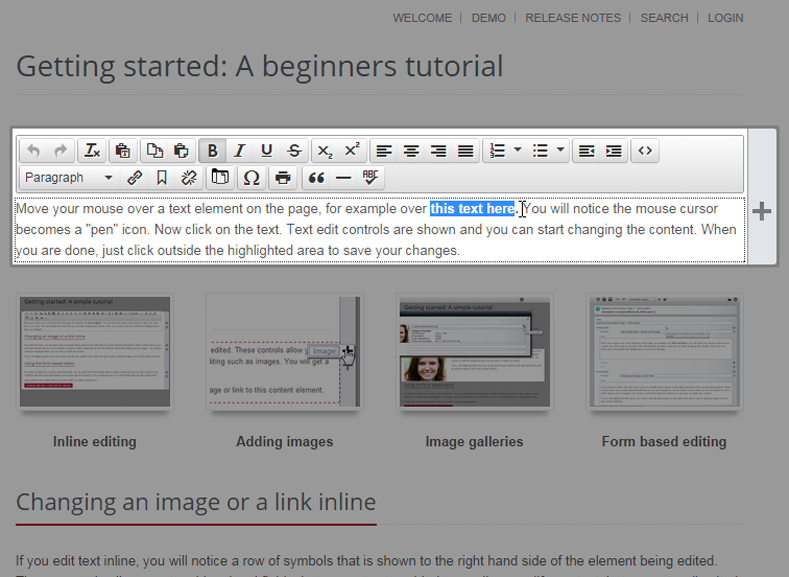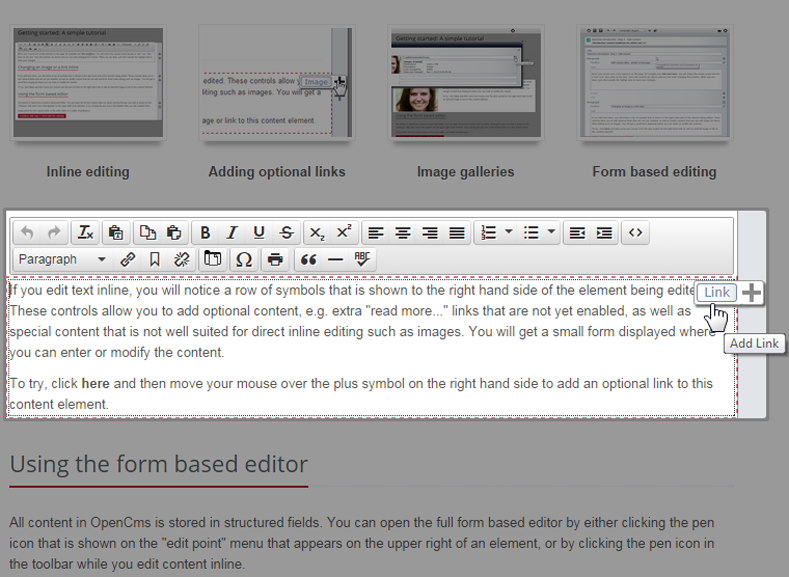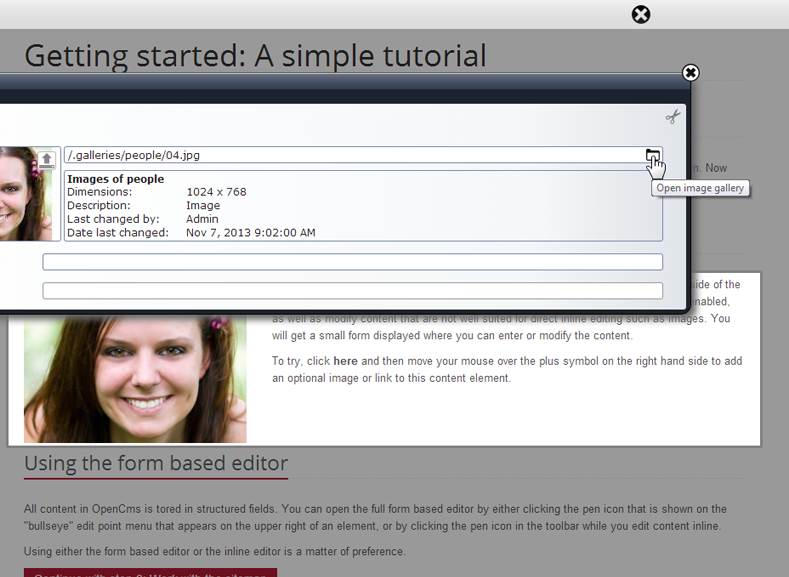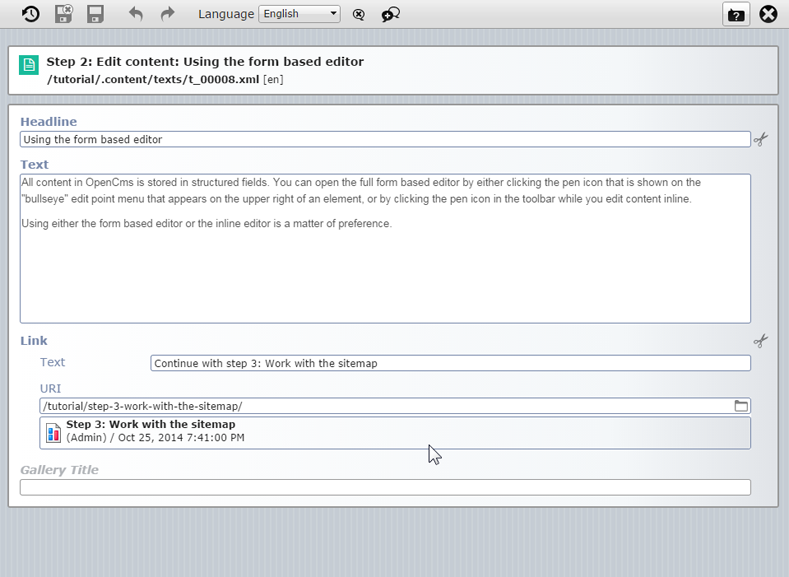Edit content inline - directly on the page
Move your mouse over a text element on the page, for example over this text here. You will notice the mouse cursor becomes a "pen" icon. Now click on the text. Text edit controls are shown and you can start changing the content. When you are done, just click outside the highlighted area to save your changes.
Inline editing of optional or special content
If you edit text inline, you may notice a row of symbols that is shown to the right hand side of the element being edited. These controls allow you to add optional content, e.g. extra "read more..." links that are not yet enabled, as well as special content that is not well suited for direct inline editing such as images. You will get a small form displayed where you can enter or modify the content.
To add a extra link box to this text, click here and then move your mouse over the plus symbol on the right hand side to add an optional link to this content element. To edit the image on the right side, just click on the image.

Click to edit the image
Using the form based editor
All content in OpenCms is stored in structured fields. You can open the full form based editor by either clicking the pen icon that is shown on the "edit point" menu that appears on the upper right of an element, or by clicking the pen icon in the toolbar while you edit content inline.
Using either the form based editor or the inline editor is a matter of preference.
Build with OpenCms - The Open Source CMS from Alkacon Software - The OpenCms Experts
Alkacon and the OpenCms logo are registered trademarks owned by Alkacon Software.