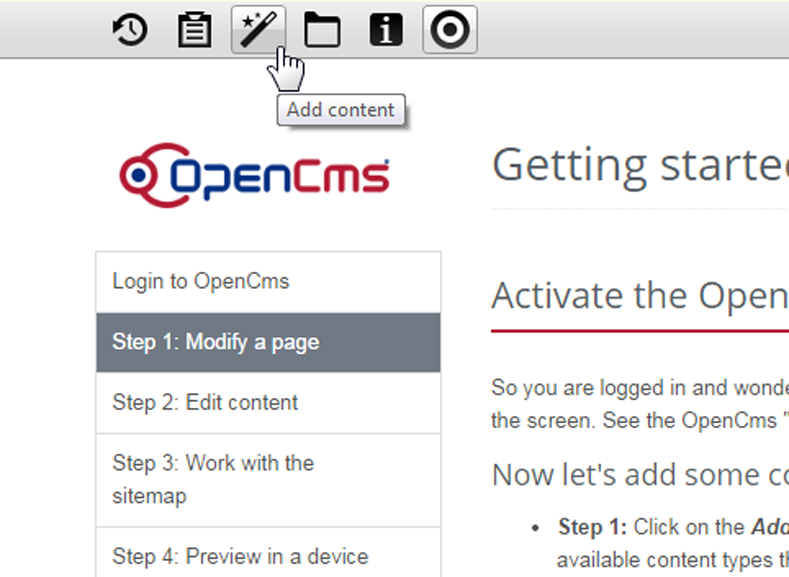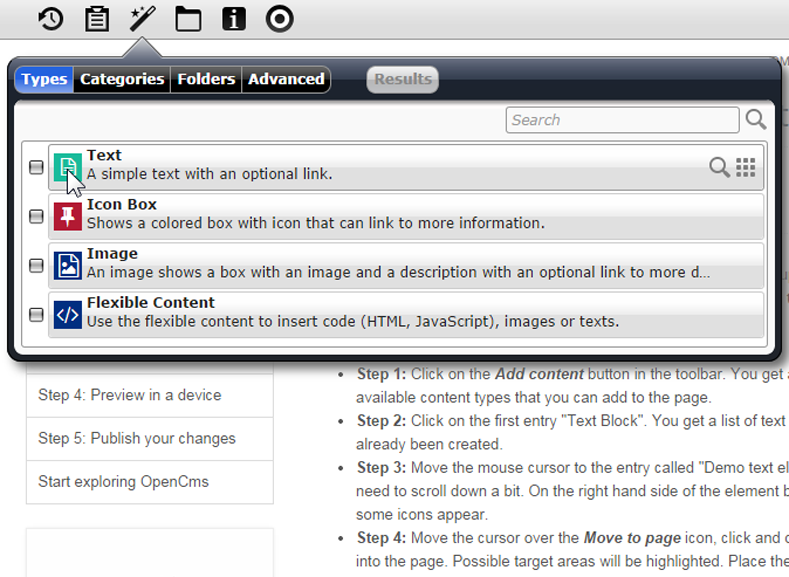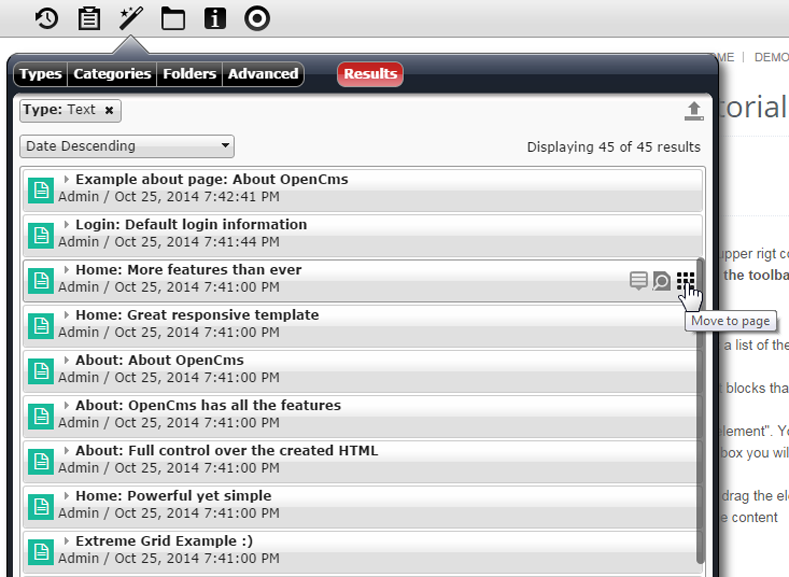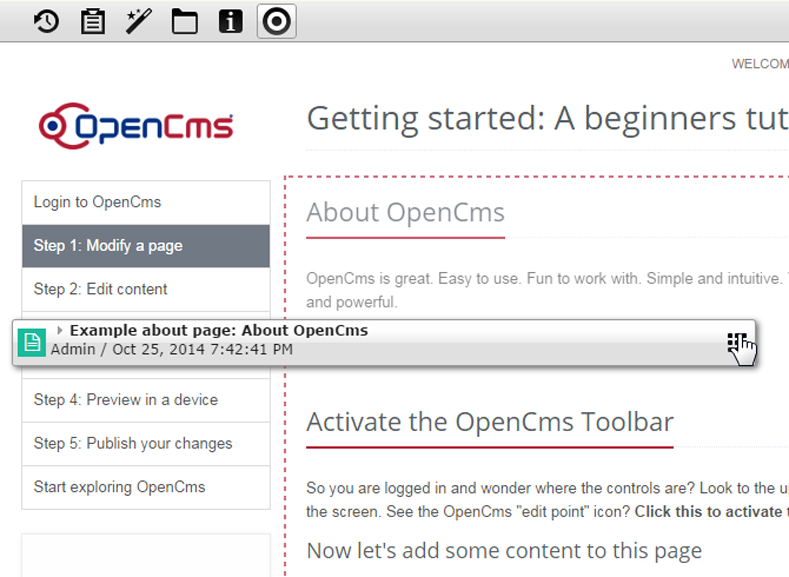Activate the OpenCms Toolbar
So you are logged in and wonder where the controls are? Look to the upper right corner of the screen. See the OpenCms "edit point" icon? Click this to activate the toolbar!
Now let's add some content to this page
- Step 1: Click on the Add content button in the toolbar. You get a list of the available content types that you can add to the page.
- Step 2: Click on the first entry "Text". You get a list of text blocks that have already been created.
- Step 3: Move the mouse cursor over the entries in the list. On the right hand side of the element box you will see some icons appear.
- Step 4: Move the cursor over the Move to page icon, click and drag one element into the page. Possible target areas will be highlighted. Place the content anywhere you like.
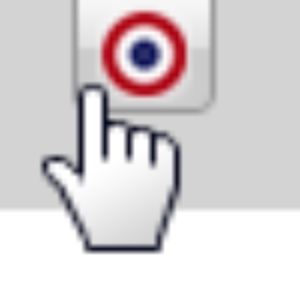
Activate the toolbar
More modification options
Have you already noticed the grey "edit point" icon that appears on the right corner over some elements that you see on the page? Move the mouse over one of these icons and you will see a list of options.
- For example, you can move an element around in the page with the Move in page icon.
- You can change the appearance of an element in the dialog that appears when you click on Settings .
- And of course you can edit the element. You will see how this works on the next page of this introduction.
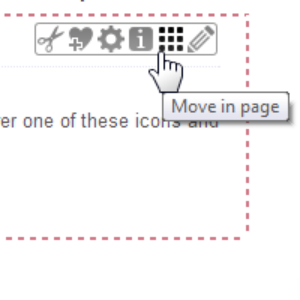
The element menu
Build with OpenCms - The Open Source CMS from Alkacon Software - The OpenCms Experts
Alkacon and the OpenCms logo are registered trademarks owned by Alkacon Software.